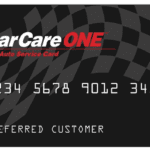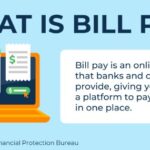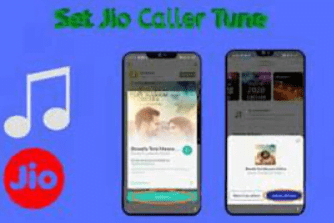Table of Contents
- 1 WHAT IS BOOTABLE PENDRIVE?
- 2 USE OF BOOTABLE PENDRIVE:
- 3 HOW TO MAKE A BOOTABLE PENDRIVE WITH CMD STEP-TO-STEP GUIDE WITH SHOTS?
- 4 Different Ways To Run CMD:
- 5 More Related Searches:
- 6 Now Another Windows Of CMD Will Launch That Is Diskpart Window:
- 7 People Also Search HOW TO MAKE A BOOTABLE PENDRIVE:
- 8 FAQs About HOW TO MAKE A BOOTABLE PENDRIVE:
WHAT IS BOOTABLE PENDRIVE?
Bootable Pendrive is a device that can boot any operating system or any live OS through the boot menu of your system to install or run live OS.
USE OF BOOTABLE PENDRIVE:
We can use a bootable pen drive to install the operating system into our hardware system. or we can run a live operating system into our hardware system.
HOW TO MAKE A BOOTABLE PENDRIVE WITH CMD STEP-TO-STEP GUIDE WITH SHOTS?
- Power On Your Computer…..
- Insert Pen drive
- Now Run the Command Prompt
Different Ways To Run CMD:
- Open Start Menu & Search For CMD.
- Press Windows+X And Select Command Prompt
- Open Task Manager. Click On File And Then On Run New Task. Type CMD And Hit Enter
- Press CTRL+R Type CMD And Hit Enter.
Simple Method:
Press CTRL+R (It Will Launch Run Menu)

Type CMD And Hit Enter:

It Will Launch Command Prompt:

More Related Searches:
- York Traditions Bank
- Delete Page in Word
- Check Your Cibil Score
- Walmart Best Save Mony
- Buy Car On Lowest Price
Now Type disk part and hit enter.
(Note:- if you have not started CMD as administrator Here It Will Ask For Administrative Permission Hit Yes)
Now Another Windows Of CMD Will Launch That Is Diskpart Window:

Type List Disk And Press Enter:

Here it will show the list of disks Such As connected pen drives and hard disks. you have to choose the drive which you want to make bootable. you can view the storage of disks.
Now Type Select Disk 1 And press Enter.
(Here Disk 1 Is My Pen Drive Which I Want To Make Bootable)

Now type clear and hit enter.
(this command will delete all data from your pen drive)

After the Cleaning Process is Completed. Type Create Partition Primary and hit enter.

Now Type Select Partition 1 and hit enter.

Type format fs=ntfs quick (It Will Erase Your Pen drive Data)

After formatting is completed. type active and hit enter.

And At Last, Type Assign and Press Enter.

Now Exit The Diskpart windows and cmd.
Now You Can Copy Windows Installation Data From the Windows installation disk or from any iso image file and you can boot your pen drive from the boot menu to install any operating system.
Official Website:
People Also Search HOW TO MAKE A BOOTABLE PENDRIVE:
| create a bootable usb from iso | bootable pendrive cmd commands pdf |
| create a bootable USB from iso | create bootable usb from iso Windows 10 |
| how to make bootable USB windows 7 | bootable pendrive software |
| how to make bootable pendrive | how to make bootable USB Windows 7 |
FAQs About HOW TO MAKE A BOOTABLE PENDRIVE:
How do I create a bootable USB drive?
To create a bootable USB drive, you can follow these steps:
1. Insert a USB drive into your computer’s USB port.
2. Open the “Disk Utility” application (on macOS) or the “Disk Management” tool (on Windows) and format the USB drive.
3. Download the ISO image file of the operating system or software that you want to install on your USB drive.
4. Download and install a bootable USB creation tool such as Rufus (for Windows) or UNetbootin (for macOS and Linux).
5. Launch the bootable USB creation tool and select the ISO image file and the USB drive that you want to use.
6. Follow the instructions to create the bootable USB drive.
Once the bootable USB drive is created, you can use it to install the operating system or software on any computer that supports booting from USB drives. To boot from the USB drive, you may need to change the boot order in the computer’s BIOS settings.
How do I make an ISO into a bootable USB?
Download and open the Rufus tool. fit a USB drive and select a device. elect Disk or ISO image.
Under the Image option, choose Standard Windows installation. Leave other options alone and choose launch.
stay for the status to say” Ready,” also close Rufus and remove the USB drive.
How do I create a bootable Windows 10 USB drive?
To create a bootable Windows 10 USB drive, you’ll need a few things:
1. A Windows 10 ISO file.
2. A USB drive with at least 8GB of space.
3. A computer running Windows or another operating system that can create a bootable USB drive.
Here are the steps to create a bootable Windows 10 USB drive:
1. Download the Windows 10 ISO file from Microsoft’s website.
2. Insert the USB drive into your computer.
3. Open the Windows 10 ISO file using a program like WinRAR or 7-Zip.
4. Select all the files in the ISO file and drag them to the USB drive.
5. Once the files have been copied, open the USB drive in File Explorer and run the setup.exe file.
6. Follow the instructions to install Windows 10.
Note: Depending on your computer’s BIOS settings, you may need to change the boot order to boot from the USB drive first. This can usually be done by pressing a key (such as F12) during startup to access the boot menu.