In today’s digital age, social media platforms have become an integral part of our lives, and Instagram stands out as one of the most popular and influential platforms worldwide. Whether you want to share captivating moments with friends and family or grow your business through visual storytelling, Instagram offers a powerful platform for personal and professional use. This comprehensive guide will walk you through the process of creating an Instagram account, logging in, and deleting your account, ensuring you have a seamless experience on this dynamic platform.
Table of Contents
Creating an Instagram Account

Creating an Instagram account is a straightforward process that allows you to join one of the most popular social media platforms in the world. Whether you want to connect with friends and family, share your creative work, or promote your business, Instagram offers a diverse and engaging platform to express yourself visually. In this guide, we’ll walk you through the step-by-step process of creating your very own Instagram account.
1: Download the Instagram App
To get started, you’ll need to download the official Instagram app on your smartphone or tablet. Instagram is available for both iOS and Android devices, and you can find it on the respective app stores (Apple App Store or Google Play Store). Simply search for “Instagram,” select the official app, and tap the “Download” or “Install” button. The app is free, so you won’t incur any charges for the download.
2: Sign Up for a New Account
Once you have installed the Instagram app, it’s time to sign up for a new account. Follow these steps to proceed:
- Open the Instagram app on your device.
- On the welcome screen, tap the “Sign Up” button to begin the registration process.
- You can sign up using either your email address or your phone number. Choose the option that works best for you.
- If you select the email option, enter your preferred email address. If you choose the phone number option, enter your mobile number.
- Tap “Next” to continue.
3: Create a Username and Password
Your username is your unique identifier on Instagram. It will be used as your handle and will appear in your profile URL (e.g., instagram.com/yourusername). Choose a username that is easy to remember and reflects your identity or brand. Once you’ve decided on a username, follow these steps:
- Enter your chosen username in the provided field.
- Create a strong and secure password for your account. Ensure it contains a mix of uppercase and lowercase letters, numbers, and special characters to enhance security.
4: Complete Your Profile
Now that your account is created, it’s time to complete your profile to make it more appealing and informative to other users. Here’s what you can do:
- Add a Profile Picture: Choose a clear and recognizable photo for your profile picture. It can be a picture of yourself or your brand’s logo if you’re creating an account for a business.
- Write a Bio: Use the bio section to introduce yourself or your brand in a few lines. Be creative and concise, and consider including relevant hashtags or emojis to make it more engaging.
- Add a Website Link (for Business Accounts): If you’re setting up an Instagram account for your business, you have the option to add a website link to direct users to your official website, online store, or blog. This link can be updated as needed to promote specific content or products.
5: Connect with Friends and Explore Content
Once your profile is set up, you can start connecting with friends and exploring content on Instagram. Here’s how:
- Tap the magnifying glass icon at the bottom of the screen to access the “Explore” page, where you can discover trending posts, accounts, and hashtags.
- Use the search bar to find specific users, hashtags, or locations. This is a great way to connect with friends or find accounts that share your interests.
- To follow an account, simply visit their profile and tap the “Follow” button. This allows you to see their posts and updates in your home feed.
Congratulations! You have successfully created your Instagram account and are now ready to start sharing your moments, connecting with others, and exploring the vast world of visual content on the platform. Remember to engage with others, use relevant hashtags to reach a broader audience, and be authentic in your interactions. Instagram is a platform that thrives on creativity and genuine connections, so have fun, be yourself, and make the most of this dynamic social media experience!
Logging into Your Instagram Account

Logging into your Instagram account is a simple process that allows you to access your personalized feed, interact with others, and share your own content. Whether you’re using the Instagram app on your mobile device or accessing it through a web browser on your computer, this guide will walk you through the steps to log in successfully.
Logging into Instagram Mobile App:
1: Open the Instagram App
Ensure that you have the Instagram app installed on your smartphone or tablet. Locate the app’s icon on your device’s home screen or app drawer and tap on it to open the app.
2: Enter Your Login Credentials
On the Instagram login screen, you will be prompted to enter your login credentials:
- Username or Email: Input the username or email address associated with your Instagram account. If you’re unsure of your username, you can also use the email address linked to your account.
- Password: Enter your account password. Make sure you type it correctly to avoid login issues.
3: Log In to Your Account
Once you have entered your username/email and password, tap the “Log In” button. If the provided information is correct, you will be logged into your Instagram account and directed to your home feed.
Logging into Instagram via Web Browser:
1: Open Your Preferred Web Browser
Launch the web browser on your computer and type “www.instagram.com” in the address bar to access the Instagram website.
2: Enter Your Login Credentials
On the Instagram website, you will see the login form on the homepage. Enter the following details:
- Username or Email: Input your Instagram username or the email address associated with your account.
- Password: Type in your account password.
3: Log In to Your Account
After entering your login credentials, click on the “Log In” button. If the information is correct, you will be logged into your Instagram account and redirected to your home feed.
Logging into Multiple Instagram Accounts (App Only):
If you have multiple Instagram accounts and want to log in to a different account on the mobile app, follow these steps:
1: Go to Your Profile
On the Instagram app, go to your profile by tapping on the “Profile” icon located at the bottom right corner of the screen.
2: Access Account Switching
At the top of your profile page, you will see your username. Tap on it to access the “Account Switching” option.
3: Add an Account
Select “Add Account” and enter the login credentials (username/email and password) for the second Instagram account you want to log in to. This will allow you to switch between multiple accounts without logging out and back in.
Logging into your Instagram account is a straightforward process, whether you’re using the mobile app or accessing it through a web browser. By following the steps outlined in this guide, you can easily access your account and enjoy sharing, engaging, and exploring the vibrant world of Instagram. Remember to keep your login credentials secure and log out when using shared devices to ensure the privacy and security of your account. Happy Instagramming!
Deleting Instagram Accounts in Easy Steps

Deciding to delete your Instagram account is a significant step and should be approached with consideration. Deleting your account will permanently remove all your photos, videos, comments, and interactions from the platform. If you’re sure you want to proceed, follow this step-by-step guide to delete your Instagram account:
1: Back Up Your Data (Optional)
Before proceeding with the deletion process, you may want to back up your data if you wish to retain your photos, videos, or other content. Instagram provides options to download your data, which includes all your posts, comments, profile information, and more.
- Open the Instagram app on your mobile device or visit the Instagram website on your computer.
- Go to your profile page and tap the three horizontal lines (menu) on the top right (app) or top left (web) corner.
- On the app, select “Settings,” then “Security,” and finally, “Download Data.” On the web, click on “Settings,” then “Privacy and Security,” and finally, “Request Download.”
- Instagram will send an email to the email address associated with your account. Follow the link in the email to download your data.
2: Access Instagram’s Delete Account Page
- Open your web browser and go to the Instagram “Delete Your Account” page by clicking on the following link: https://www.instagram.com/accounts/remove/request/permanent/
- You may be asked to log in if you’re not already logged in.
3: Select a Reason for Deleting Your Account
Instagram will ask you to select a reason for deleting your account from the provided options. Choose the reason that best reflects your decision.
4: Re-enter Your Password
To confirm your identity and prevent accidental deletions, Instagram will ask you to re-enter your account password.
5: Delete Your Account
After re-entering your password, click on the “Permanently delete my account” button. This action is irreversible, so make sure you are certain about your decision.
6: Account Deletion Confirmation
Instagram will confirm the account deletion, and your account, along with all its data, will be permanently deleted from the platform.
Important Points to Consider:
- Deleting your Instagram account is permanent, and there is no way to recover it once it’s deleted.
- If you have second thoughts, you can deactivate your account temporarily instead of deleting it. Deactivating allows you to take a break from Instagram without permanently losing your account and content.
- If you delete your account, your username will become available for others to use. However, you won’t be able to use the same username to create a new account.
- If you’re concerned about privacy and security, consider reviewing and adjusting your privacy settings before deciding to delete your account.
Deleting your Instagram account is a personal decision that requires careful consideration. If you are sure about deleting your account, follow the steps provided in this guide to carry out the process successfully. Remember that deleting your account will remove all your data and content permanently, so it’s essential to back up any content you wish to keep before proceeding.
Read Mor Post:
- Bank of Cadiz & Trust Co: How to Login Online & Bill Payment?
- Purdue University
- Netzero message Center
- University of Chicago
- Manchester University Blackboard
Conclusion
Instagram’s versatility and vast user base make it a captivating platform for personal and business growth. By now, you should be well-equipped to create an Instagram account, log in seamlessly, and make an informed decision about deleting your account. Remember to leverage the power of privacy settings, engaging content, and interaction with your audience to make the most out of your Instagram experience. Whether you choose to embrace the platform’s visual storytelling for personal connections or leverage it as a marketing tool, Instagram undoubtedly has something to offer everyone. So, go ahead, dive into the world of Instagram, and let your creativity shine!
By following this comprehensive guide, you’ll be well on your way to mastering Instagram’s account creation, login, and account deletion processes. Remember to stay updated with the platform’s latest features and best practices to make the most of your Instagram journey. Enjoy connecting, sharing, and exploring this thriving social media platform!

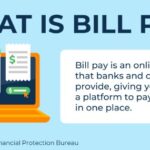






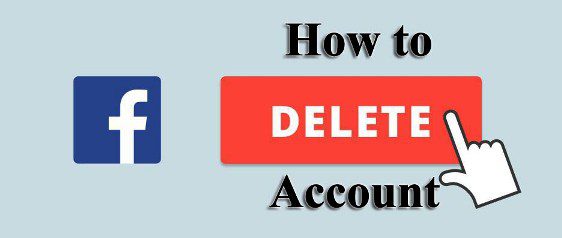


3 thoughts on “Delete Instagram Account: The Best & Easy In 5 Steps…”