Generate ATM PIN. With most banks today, account holders have the option to easily generate an ATM PIN by visiting
the respective bank’s ATM or by using the registered mobile number, net banking portal, and mobile banking facilities.

Also, Read More posts:
- Facebook Account
- Delete Page in Word
- Check Your Cibil Score
- Walmart Best Save Mony
- Buy Car On Lowest Price
also makes it easy to change the PIN number as and when required.
The account holder can get an ATM card at the time of opening the account but must be aware of how to generate an ATM PIN.
Table of Contents
How to Generate Green Pin
Green pin
India has over 661.8 million debit card users which is one of the largest in the world.
Besides, the number is only increasing.
At times, cardholders face difficulty in generating their ATM card PIN on their own.
People, especially in rural areas of the country, often wait for help to generate their debit card PIN.
The concept of Green PIN was introduced to make it easier and more convenient for cardholders and to promote paperless transactions.
Green Pin was launched by the State Bank of India in the year 2016.
When issuing debit cards or credit cards, most banks, including both the public sector and the private sector, provide a PIN that enables the use of the card at ATMs and point-of-sale (POS) terminals.
How does Green Pin work?
The Green PIN initiative was launched to popularize paperless banking which will work in favor of both the employees and customers of the bank.
By availing of this facility, cardholders can generate their Debit Card PIN through Internet Banking, SMS, IVR, and ATM also.
This initiative towards saving paper is being appreciated.
How Can a Cardholder Generate Green PIN?
A cardholder can generate their debit card’s PIN using the Green PIN initiative through Internet banking, ATM, or customer care.
Listed below are the steps involved in each of these methods:
Generate a Green PIN by Stepping into an ATM
Once the cardholder receives their debit card, they can step into the nearest SBI ATM.
Steps Fir Generate Green Pin using ATM
- The first step is to insert their debit card into the ATM machine.
- Once the Main Menu appears on the screen, the cardholder needs
- to select the option of PIN Generation from it.
- The cardholder will be then asked to enter their 11-digit account number.
- Once they enter the same, they need to click on the ‘Confirm’ tab.
- Next, the cardholder will need to key in their registered mobile number twice and confirm it.
- Once the details entered by the cardholder match the ones registered
- with the bank’s records, a message saying,
- ‘Your Green PIN will be shortly delivered to
- your registered mobile number’ will be displayed on the screen.
- Once the cardholder clicks on ‘Confirm’ again,
- another message will be displayed on the screen that would say,
- ‘Your Green PIN generation has been successful
- and you will receive the same on your registered mobile number.’
- The cardholder will then receive a message on their phone
- with a One Time PIN (OTP), which will be valid for 2 days.
Generate Green PIN To SMS
Cardholders can also generate the Green PIN by sending an SMS from their registered mobile number.
Steps For Generate Green Pin Using SMS
Cardholders can SMS PIN ABCD EFGH (Here, ABCD represent the last four digits of their debit card and EFGH represents the last four digits of their bank account number that is linked to their debit card) to 567676.
Once the SMS is sent, the cardholder will receive an OTP to the registered mobile number.
The OTP will be valid for 2 days and the cardholder needs to use it to generate a debit card PIN by visiting their nearest SBI ATM.
Advantages of Green PIN
Listed below are the advantages of the Green PIN initiative:
- The employees of the bank don’t have to keep physical custody of the ATM PIN as it is risky.
- The cardholders won’t need to visit the bank to collect their ATM PIN.
- The Green PIN initiative will successfully reduce
- the carbon footprint of private and public banks in India.
- Customers can avoid delays in the process of getting
- their PIN and can generate it the day they receive their debit card.
- This is a cost-effective initiative as the bank
- doesn’t have to spend on sending the PIN to the customer via courier or post.
FAQs on How to Generate Green PIN
Can the Green PIN be generated online?
Yes, you can generate your Green PIN online through your bank’s net banking facility.
Is the Green Pin secure?
Yes, the application of the Green PIN is to encourage paperless transactions and to secure your transactions made from a debit card.
How can I generate my Green PIN?
Cardholders can SMS PIN ABCD EFGH (Here, ABCD represent the last four digits of their debit card and EFGH represent the last four digits of their bank account number that is linked to their debit card) to 567676.
How to Activate the SBI Debit Card ATM PIN?
Back in the day, SBI used to send PIN mailers, which hide the PIN number with scratch-off panels, to send debit card or credit card PINs to the customers.
Green PINs have successfully replaced the traditional PIN generation methods enabling customers an easy and convenient way to generate their debit card or credit card PIN on their own.
Please note that Green PIN, which is typically sent to you through an SMS, is not the actual PIN.
Once it is received, you need to use the same to generate the actual PIN.
SBI offers various methods to generate the Green PIN
which should be in turn used to generate the actual PIN.
Ways to Generate SBI Card ATM PIN?
Let’s now see how to generate SBI Green PIN using the aforementioned channels, following which debit card PIN generation would be the common procedure.
How to generate SBI Card PIN at SBI ATM?
Once you have received your SBI ATM cum debit card, visit any one of the nearest SBI ATMs.
Follow the steps mentioned below to generate SBI Green PIN by ATM Insert the debit card into the ATM.
Select the ‘PIN Generation’ option.
You will be prompted to enter your 11-digit account number.
Enter the same using the keypad and click ‘Confirm’.
You will be asked for your registered mobile number, enter the same, and press ‘Confirm’.
The next screen would display ‘Your green PIN will be shortly delivered to your registered mobile number’ if the details entered by you are accurate.
Press ‘Confirm’ to see another message which says ‘Your Green PIN generation has been successful and you will receive the same on your mobile number’.
You will then receive a message on your phone with one time PIN (OTP), which is nothing but the Green PIN.
Remove and re-insert your SBI card and follow the steps to generate the actual debit card PIN using the Green PIN.
Insert the SBI card into the ATM. Select ‘Banking’.
Choose a language either English, Hindi, or a regional language based on the available options.
On the next screen, enter the OTP received on your registered mobile.
Select the ‘PIN Change’ option from the ‘Select Transaction’ menu.
Enter a new four-digit PIN of your choice and re-confirm the same.
If the process is successful you will see a message,
‘Your PIN has been changed successfully
The new PIN then becomes the actual PIN for your SBI ATM card and can be used for all card transactions including cash withdrawals, purchases at retail terminals, and online transactions.
How to Generate SBI Card PIN through SMS?
The Green PIN can also be generated by sending
a simple message from the registered mobile number.
- SMS PIN ABCD EFGH (ABCD represents the last four digits
- of the debit card number and EFGH represents
- the last four digits of the bank account number linked to the debit card) to 567676
- Once the SMS is sent, you will receive an OTP to the same number.
- The OTP will be valid for 2 days and should
- be used to generate a debit card PIN
- by visiting any of the SBI ATMs by following the above-mentioned steps.
How to Generate PIN by Calling SBI Customer Care?
Alternatively, you can call the SBI credit card customer care helpline to receive
the card PIN on your registered mobile number.
- Call SBI toll-free customer care at 1800 11 22 11/ 1800 425 3800 or 080-26599990
- Follow the instructions and select the ‘ATM and Prepaid Card Services’ option
- Select ‘1’ to generate a Green PIN
- You will be asked to enter your debit card number, enter the same and confirm
- You will be asked to enter the account number linked to the debit card,
- enter the same and confirm
- Once you confirm all the details, you will receive an SMS with one time PIN (OTP),
- which will be valid for 2 days, during which you can
- visit any of the SBI ATMs to generate your debit card PIN.
How to Generate SBI Debit Card PIN using Internet Banking?
While the above three channels require you to visit SBI ATM to generate an SBI card PIN, the Internet banking option allows you to do the same from your SBI Internet banking account.
Existing SBI internet banking users can follow the below process
to generate their debit card or ATM card PIN online
- Login to SBI Online using your account credentials
- From the main menu, select ‘e-Services> ATM Card Services
- On the ATM Card Services page, select ‘ATM PIN Generation
- Select ‘Using One Time Password’ or ‘Using Profile Password
- Select the ‘Using Profile Password’ option, select
- the associated bank account and click ‘Submit’
- Select the SBI debit card and click ‘Confirm’
- You will be taken to the ‘ATM PIN Generation’ page,
- where you need to enter any two digits to create a new PIN.
- Enter the digits and click ‘Submit’
- You will then receive an SMS on your registered mobile number with 2 digits.
- On the next screen, enter the 2 digits
- you have chosen earlier and the 2 digits you received through SMS and click ‘Submit’
- You will now see a message, which says that your ATM PIN has been changed successfully
Once you have your new PIN,
you need to go to ‘e-Services > ATM Card Services >
New ATM Card Activation’ to activate the card.
The card can also be activated by conducting the first transaction at any SBI ATM.
How to Generate HDFC Credit Card PIN?
If you have recently obtained an HDFC credit card, you should generate a 4-digit PIN to activate the card and use it for online and ATM transactions.
HDFC Bank usually provides a new credit card PIN at the time of issuing a new credit card.
It either sends a physical PIN to your registered postal address or a Green PIN OTP to your registered mobile number.
While a real PIN will be your actual credit card PIN, a green PIN is just an OTP and should be used to generate the actual credit card PIN.
Listed here are various channels through which you can generate your HDFC Credit Card PIN and activate your HDFC Credit Card.
How to Activate HDFC Credit Card PIN?
Your HDFC credit card will be activated as soon as you generate your credit card PIN.
Once you set a new credit card PIN, use your card either for online shopping or ATM withdrawal to activate your card.
If you find any trouble using your card, call HDFC credit card customer care and report the issue.
Generate HDFC credit card PIN at an ATM
Once you have received your HDFC Credit Card, please visit any nearest HDFC ATM with your Credit Card to generate the PIN.
But before going to the ATM make sure that you have received the OTP to generate the PIN on your mobile.
In case you have not received one, call HDFC Credit Card Customer Care and request to receive OTP for Credit Card PIN generation.
Once you have the OTP, go to the ATM and follow the instructions given below
- Insert your HDFC credit card into the ATM machine
- and choose the language of your preference.
- Click on the ‘Create new ATM PIN using OTP’ option.
- Enter OTP received on your mobile.
- Enter your mobile number on the next screen.
- Now, type in a 4-digit PIN of your choice.
- Re-type the PIN and click on ‘Submit’.
Upon successful setup of the PIN, you will receive a message that the new credit card PIN is generated successfully.
HDFC Credit Card Customer Care Number
- For general queries: 1860 267 6161
- 61606161/ 6160616 (Your area code must be added before
- the mentioned number to get connected with your city’s customer care.
How to Chang HDFC Credit Card PIN through your Net Banking Account:
Steps:-
- Login to your HDFC net banking account.
- Click on ‘Cards > Credit Card’
- Select ‘Credit card options > Change PIN’
- The bank will then send an OTP to your registered mobile number.
- Enter the OTP and click on ‘Continue’.
- Enter a new 4-digit PIN of your choice.
- Re-enter the PIN and click on submit.
HDFC Bank will then notify you that your PIN has been changed.
Contact the bank if you haven’t attempted to change your PIN.
Chang HDFC Credit Card PIN by Sending an SMS
From your registered mobile number send an SMS to 5676712 in the format ‘CCPIN XXXX’ (XXXX represents the last 4 digits of your credit card number).
HDFC Credit Card PIN safety precautions
To protect your HDFC credit card from fraudsters and hackers,
make sure to follow some safety precautions as mentioned below:
- Never share the PIN or the one-time passwords
- you receive on your mobile with anyone.
- Don’t ask someone to generate a credit card PIN for your account.
- Make sure to use your personal laptop, mobile,
- and other devices while generating or changing credit card PINs.
- Ensure that your credit card is swiped in your presence always.
- Never share pictures of your credit card with anyone.
- Never share your credit card details through emails, SMS services, etc.
- Don’t write down your credit card PIN on your card or on paper.
How to Generate Punjab National Bank (PNB) Debit Card PIN?
Punjab National Bank (PNB) Green Pin
The green PIN is a new facility introduced by banks to be paperless to generate a Debit Card PIN or Credit Card PIN.
This eliminates the need to use PIN mailers to deliver the PIN to the customer’s address thereby saving time and money.
Punjab National Bank (PNB) introduced the Green PIN concept to generate debit card PINs for newly issued cards and also for existing cards.
Existing PNB Debit Card holders can create a duplicate PIN using the Green PIN facility in case they forget their PIN.
Below is a detailed guide on how to use PNB’s Green PIN and Debit Card PIN to generate/re-generate it.
What is PNB Green PIN?
While the concept of Green PIN is the same for all banks, each bank issues it differently or in a different format to make it bank-specific.
For Punjab National Bank, Green PIN is a Time Password (OTP) that is sent to the registered mobile number of the customer.
PNB Green PIN consists of six-digit digits and is valid for 72 hours from the time of delivery.
The PIN can be used only once to generate/regenerate a Debit Card PIN.
Official Link, www.pnbindia.in
How to generate PNB Green PIN?
When you apply for a new Debit Card: When you apply for a new PNB Debit Card,
the bank will automatically send a Green PIN to the registered mobile number at the time of issuing the Debit Card.
The PIN is valid for 72 hours from the time of generation and must be used to generate the Debit Card PIN within the stipulated time.
If you are not able to access the OTP in 72 hours, you can follow the procedure mentioned in the following step to request a new OTP.
To Re-Generate Debit Card PIN: Existing PNB Debit Card users,
who wish to generate a duplicate PIN, can also use
the Green PIN facility to generate a duplicate PIN.
To get a Green PIN, you need to send a text message
or SMS in the below format from your registered mobile number
Customers within India:- DCPIN 16-digit debit card number to 5607040
Customers outside India:- DCPIN 16-digit debit card number to 9264092640
Once the bank receives the message, it will validate your card number
and mobile number and send a six-digit OTP to the same mobile number.
OTP is valid for 3 days or 72 hours from the time of generation
and should be used to generate a Debit Card PIN.
How to Generate PNB Debit Card PIN Using The PNB Green PIN?
Now that you have the six-digit OTP or the Green PIN, you can generate your debit card PIN either by visiting any of the PNB ATMs or by using PNB retail net banking.
Mentioned below is a detailed guide to generating a debit card PIN using PNB Green PIN.
By Visiting PNB Atm
If you don’t have a PNB Internet banking account, you can
visit any of the Punjab National Bank’s ATMs to generate
your debit card PIN. Once you enter the ATM unit,
follow the step-by-step process mentioned below
- Swipe your debit card at the ATM machine
- Select your preferred language
- Under ‘Banking’ select the ‘GREEN PIN’ option
- Enter the 6-digit OTP received on your mobile and press ‘OK’
- The screen will prompt you to enter a new 4-digit number of
- your choice to set a new PIN – enter the same and press ‘OK’
- Re-enter the 4-digit number for confirmation
- On successful completion of the process, the system will store
- the new 4-digit number as your debit card PIN
- The screen will show a confirmation message and
- you may also receive an SMS of the same
The new 4-digit number then becomes your new debit card PIN
and can be used for all cash withdrawals and point-of-sale (POS) transactions.
Using PNB Internet Banking Service
PNB retail internet banking service customers can log in
to their IBS accounts to generate PNB debit card PIN at their convenience.
Following is a step-by-step guide to doing the same
- Login into your IBS retail account
- From the main menu select,
- ‘Value Added Services > Card Related Services > Set/Reset Debit Card PIN’
- You will be prompted to select the account number to
- which the card is linked to. Do the same and press ‘Continue’
- Enter the card details – card number, expiry date,
- and the six-digit OTP received on your registered mobile number and click ‘Submit’
- Once the credentials are successfully validated,
- you will be prompted to enter a 4-digit number of your choice as a new PIN
- Re-enter the 4-digit number for confirmation
- On successful completion of the process,
- the system will store the new 4-digit number as your debit card PIN
- The screen will show a confirmation message
- and you may also receive an SMS of the same
Starting then, the new 4-digit number becomes your new debit card PIN
and can be used for all cash withdrawals and point-of-sale (POS) transactions.
How to Generate Atm Pin Also Search
| how to generate atm pin online | how to generate atm pin pnb |
| where is 4 digit pin on the debit card | how to generate atm pin hdfc |
| how to generate atm pin kotak 811 | how to generate atm pin Canara bank |
| how to generate atm pin canara bank | pin in atm card is of |
FAQs How to Generate Atm Pin
Can I generate a PNB Green PIN if I live outside India?
Yes, you can generate a PNB Green PIN if you live outside India.
Send DCPIN 16-digit debit card number to 9264092640.
How can I change my PNB ATM PIN online?
Take the mobile that you have registered our card with.
Type DCPIN card-no and send it to 5607040. Then, you will get an OTP.
Reset the password via the Internet banking website by clicking on “generate pin”.
You can also visit a PNB ATM and select the Green Pin Option to change your password.
When should I use a PNB Green PIN?
You can generate one when you get a new PNB debit card after you open the account.
Axis Bank Credit Card PIN?
Once you enter an Axis Bank Credit Card, you must induce
the credit card Leg to spark and use it for online and offline shopping.
Axis Bank generally dispatches credit cards through courier
or post to your registered mailing address.
It might also deliver the card at its bank branch where
your bank account is maintained under due suggestion.
When the bank issues the credit card, it’s generally in a killed state.
The card becomes a spark once you admit it and can be used after the PIN is generated.
The bank provides a constitution-service installation called’Insta- PIN’through
which allows its credit card users to work their credit card PIN on their own.
How to Activate Axis Bank, Credit Card?
You’ll enter the Axis Bank credit card in a deactivated state.
Once the bank receives the suggestion that the card has been delivered to the cardholder, it’ll automatically activate the credit card.
Still, you need to make the credit card PIN before using the card for all your online and offline deals.

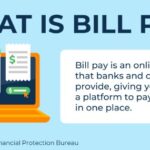




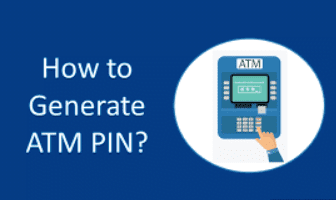




One thought on “How to Safely and Easily Generate Your ATM PIN Online: The Best Guide”